If you want to get files onto your Amiga from your PC there are several ways of doing this, including pulling out ad SD or CF card and copying files that way. In fact I do this on my Amiga 500 right now. But for my Amiga 1200 I wanted to do something different, particularly because my SD card is buried inside the machine. I tried my hand at hooking it up to my more modern home network to copy files.
The first thing you need to make this happen is some kind of network hardware to hook up your machine to your network. There are a few options out there such as a “Plipbox” which uses the parallel port and an Arduino to connect your Amiga, but I opted for a PCMCIA network card. There are not many that the Amiga supports, especially since the PCMCIA slot in the Amiga is only 16bit and many cards are 32bit. But it appears that 3Com cards in the 3C589 range work great. I bought the following example from Retro Ready’s eBay store.
Next you need drivers and software to your computer to connect to the network. There are several stacks out there, even one bundled with Amiga OS 3.9, but I selected one called “Miami DX” for my ClassicWB 3.1 installation. The following is a list of what you need, it should be noted that Aminet’s download links use http instead of https so Chrome automatically blocks them:
- The 3Com driver
- A CardPatch fix (optional, works around a hardware bug in Amigas)
- Magic User Interface 3.8 (aka MUI)
- Miami DX Main package
- Miami DX MUI interface package
Note that you need to install MUI first and reboot the machine before you can go further. You should also extract the two Miami DX packages together as they are installed using the same installer.
Load Miami DX and you should get a screen a little like this:
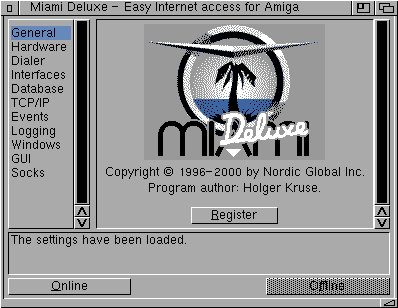
Now select “Hardware” on the left and press the “New” button. I’ve selected the driver I’ve installed (called 3c589.device) and called it PCMCIA.

Next up, go to “Interfaces” and press the “New” button there. I chose the hardware option PCMCIA that I created above and set the IP and Netmask to DHCP. I also ticked the “GUI Default” box.

After this make sure you do A+S from the main window to save the settings. Now when you press the “Online” button you will connect and it should only take a few seconds.
Next up is transferring files to and from the Amiga. Unfortunately the Amiga is not powerful enough to run a modern SSH encrypted connection. Samba was a possibility but I figured that too would have a high overhead, so I opted for FTP.
On my Linux laptop I installed the package python3-pyftpdlib which is a simple FTP server for these kind of things. I then run it using:
python3 -m pyftpdlib -w --directory=/home/linuxjedi/Amiga
This will create a basic FTP server on port 2121 that uses the directory specified, you can kill it at any point by using “Ctrl-C”. The “-w” flag lets you write files to this directory too.
On the Amiga side I tried a few FTP clients, one thing many such as AmiFTP had in common was that they were very slow transferring batches of files, like 1KiB/sec kind of slow. Now, don’t expect transfers to be blindingly fast unless you have a crazy accelerator such as a Vampire. But on a stock Amiga 1200 you should probably expect 100KiB/sec. I have an ACA1221lc in my Amiga 1200 clocked at 26.67MHz and typically get around 200KiB/sec. After some trial and error I settled on an FTP client called AmiTradeCenter (ATC) which could download large directory trees at the expected speeds.
In ATC I created a new connection to my laptop with its IP address, port 2121 and “Anonymous” login type. I was then able to connect.
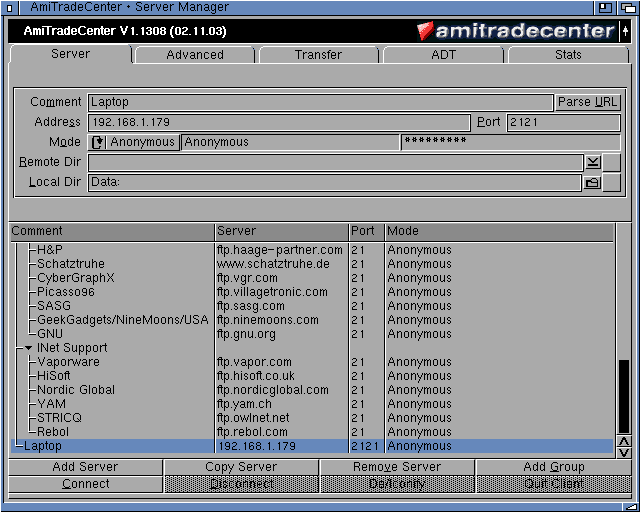
We then get a familiar transfer window. We can select files or directories from either side and hit the send / receive buttons.
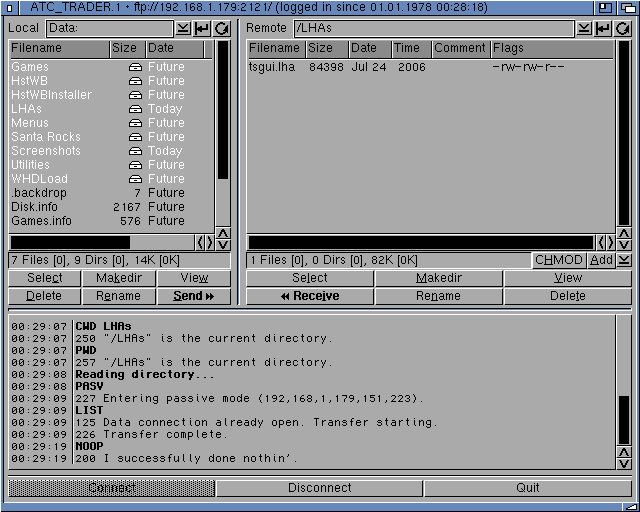
I wouldn’t expect to be able to browse the modern web on a 68K CPU but at the very least simple things like file transfers are relatively easy. I may even be able to get on IRC with it!

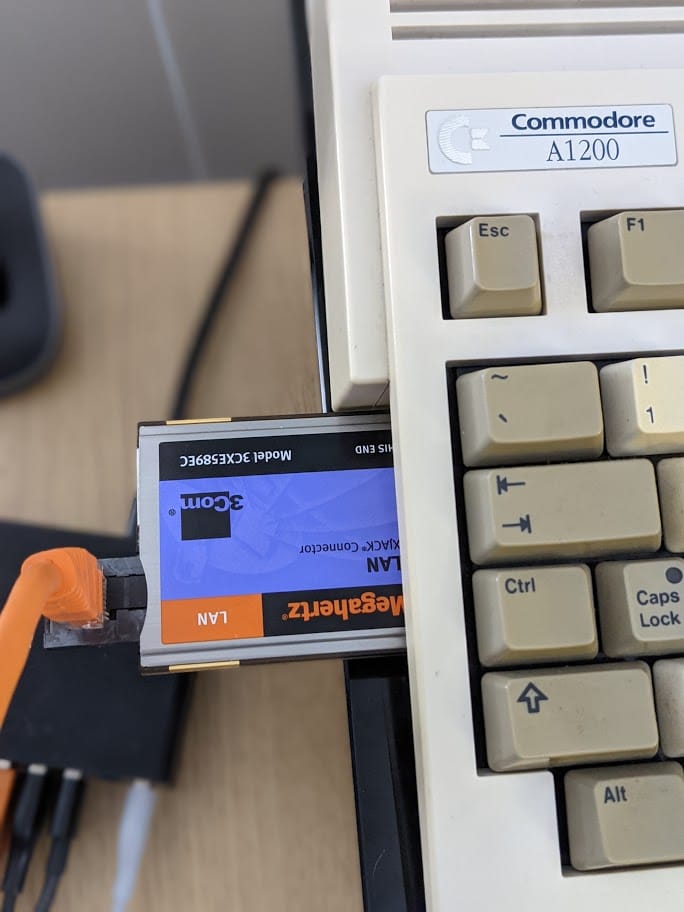
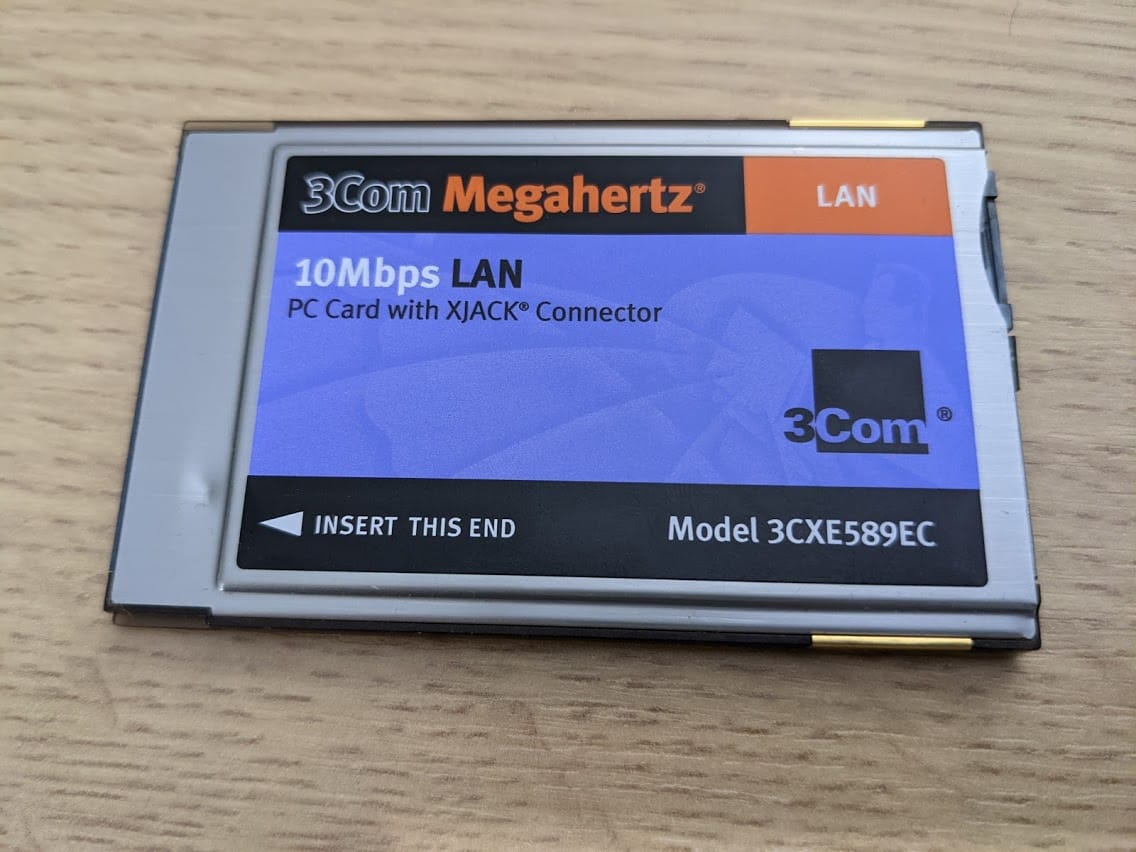
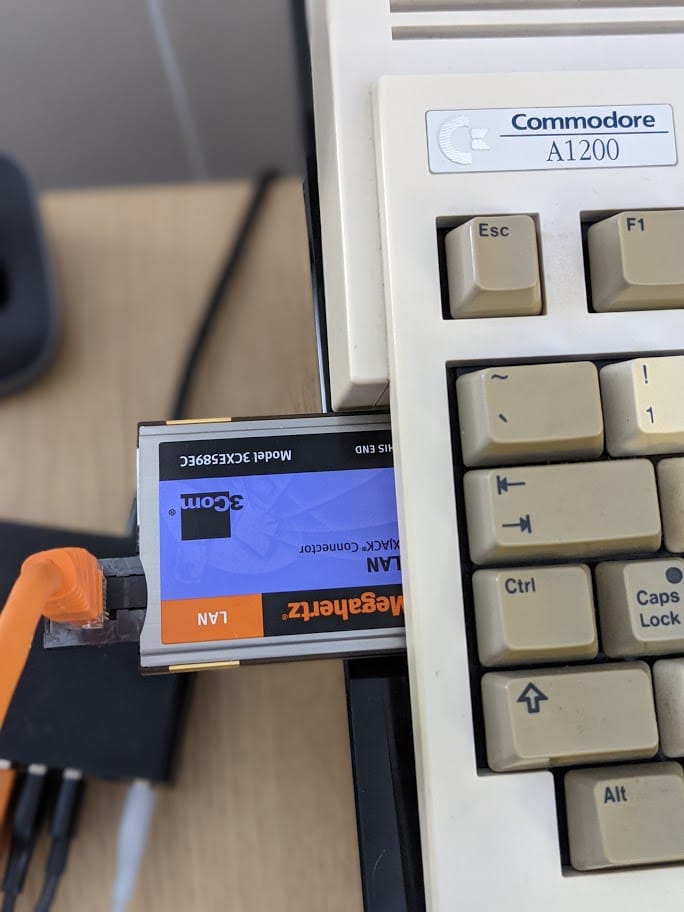
Leave a Reply